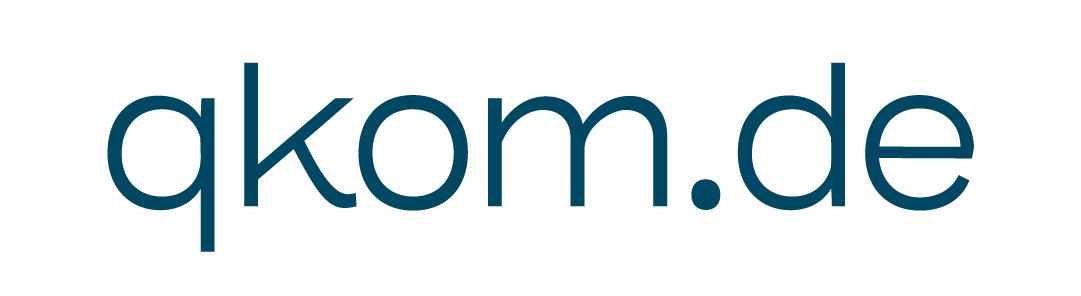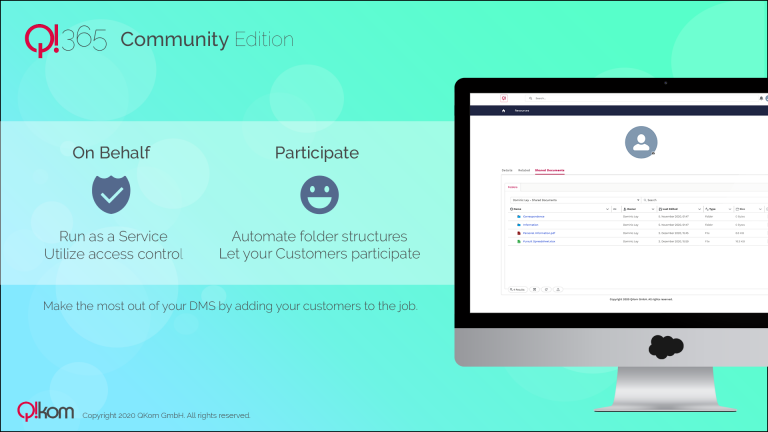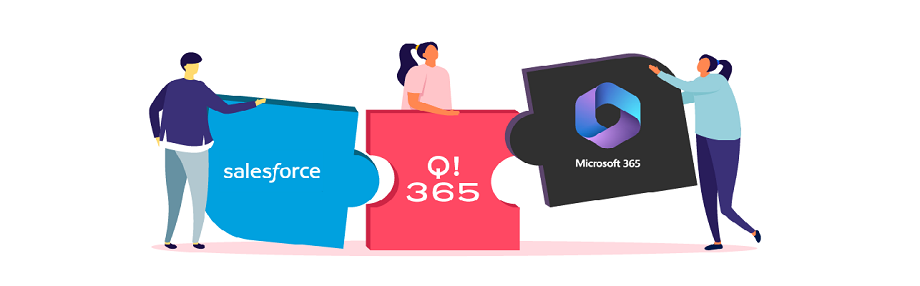We often do have an identity in Salesforce in form of a Community User login, such as a Partner or Customer – but we don’t want to manage and provide dedicated Microsoft credentials on our tenant just to be able to share files and documents.
Q!365 will take care of that.
Let’s assume we do have a specified Document Library on Microsoft 365, dedicated for all Community users. For each new Community User, Q!365 will automatically create a folder structure based on a given ruleset – this could be their name, or email address, incl. a given set of subfolders.
For the top-level folder, we create a relationship to the Community user’s profile or contact record.
On top of that, Q!365 automatically takes care of the external sharing based on the user’s email address, and then sets up either read-only or edit permissions.
Update – the new Release supports two new actions, “Download” and “Preview”, without setting extra rights in SharePoint, just as a temporally access.
We think that is the even more perfect way of hassle free community document handling. Contact us to get a demo – this is so new so it is not in the video.
Now we include the Q!365 in the Community user’s interface, running on behalf of a service user and limited to just show the user’s associated folder, and provide the upload capability, so that the user is able to share files within the Community.
You might also like:
Integrate MS Teams Shared Channels in Salesforce
Working in Teams within Salesforce If you work with customer data, there’s a vast network of information, security and organization...
Read MoreCombined Security: Integrate SharePoint DMS in Salesforce
Data Security Concerns If you work with customer data, there’s a vast network of information, security and organization that needs...
Read MoreEnrich Experience Cloud with embedded SharePoint and Teams
Keeping in Touch With Your Community If you work with customer data, there’s a vast network of information, security and...
Read More