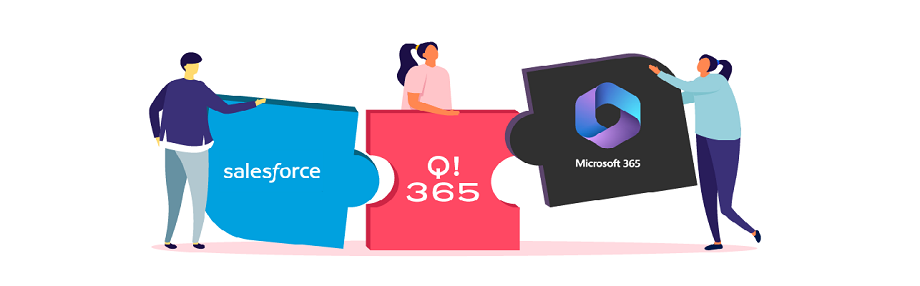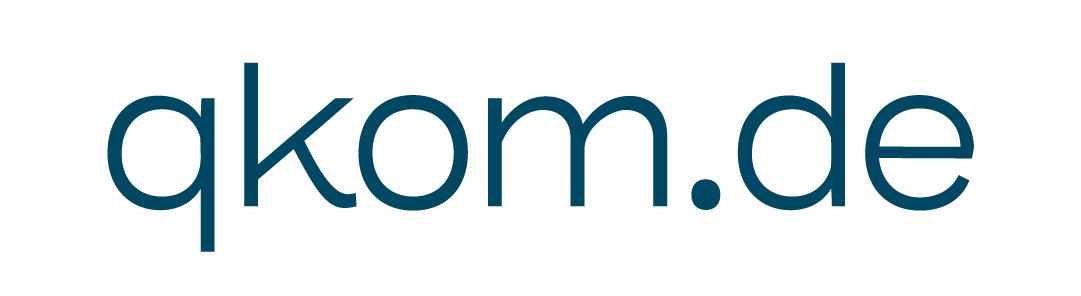Working in Teams within Salesforce
If you work with customer data, there’s a vast network of information, security and organization that needs to
be kept track of. Thankfully, there is software that can make your life easier. In this new blog series, we want to explore how Salesforce and Microsoft’s SharePoint separately aid in this endeavor and how to combine these two into one fully established entity to create the best of both worlds.
In today’s blog, we’ll take a closer look at collaboration to ensure everyone who works on any given opportunity pools all communication and resources into one dedicated Teams Channel.
Structure vs. Communication
Salesforce is great for structure, but Teams is better for communication – nowadays, companies often use Teams independently to make important decisions removed from what is happening in Salesforce. A break in communication that happens when an Opportunity is created and has specific people working on it can be discussed in a completely different Channel that may have people in it that shouldn’t even know about the Opportunity itself.
Technical Limitations
If internal notes, folders, links and similar manual solutions have already been done away with, then one of the likely solutions is to use Microsoft Teams Channels. Having dedicated channels to cases, opportunities, clients, and so on, sounds like it would solve these issues on paper, but in practice it often ends up in a mess:
With the current restrictions in place, there’s only so many Channels and Groups – keeping a detailed overview over a small number of cases is easily done, but the larger the number gets the harder it will be to keep track. The result is outdated or missing information, data stored in a wrong Channel or similar. The lack of automation from case to files and folders leaves room for error and, given enough time and amount of data, errors become a guarantee.
Integrating Teams into Salesforce
The goal here is to facilitate collaboration – not just between departments, but also different software. If any given account in your CRM software has a new Opportunity, you’ll want respective folders, channels and permissions to be handled automatically and immediately.
With Q!365, this and much more is possible. If a new Opportunity is created, the Teams members relevant to working that Opportunity are all members in the new Teams Shared Channel related to the Opportunity. Using the new Shared Channel helps to de-clutter the Teams UI because only Channels are relevant are shown to the user. One of the most helpful factors is that Q!365 implements visual representation of the relevant files in the Teams Channel, directly in Salesforce. This way you can work directly with the results created in the linked Teams Channel without leaving Salesforce.

Q!365 can also automate the Salesforce native integration of Teams so the Opportunity is placed on the Channel tab.
Teams Chat and Chatter
The ultimate level here is to connect the Chat systems, synchronizing Salesforce’s Chatter and Microsoft Teams Channel Chat, allowing you to interact with the Teams Chat directly on Salesforce with all important data, see changes, replies, and more, simultaneously documenting all decisions made in Chat within the CRM.

Of course, one of the features that is important in Teams are Meetings, so if you need to create or manage all kinds of Teams meetings within Salesforce, Q!365 enables you to do just that.

If you have any questions or would like a demonstration, please feel free to contact us at any time.
Would you like to find out how Q!365 can help your organization?
Book a meeting to discuss your used case!